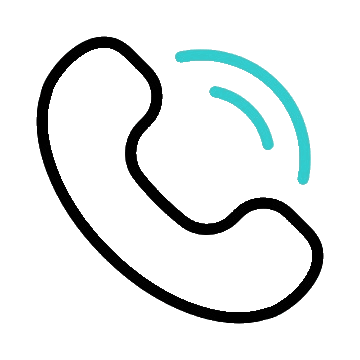How to configure mails in microsoft outlook
1.In Microsoft Outlook, from the E-mail Accounts menu, select Tools.
2.On the E-mail Accounts wizard window, select Add a new e-mail account, and then click Next
3.For your server type, select POP3, and then click Next.
4.On the Internet E-mail Settings POP3 window, enter your information as follows:
- Your Name (Your first and last name.)
- E-mail Address (Your email address.)
- User Name (Your email address, again.)
- Password (Your email account password.)
- Incoming mail server (POP3) (mail.yourdomain)
- Outgoing mail server (SMTP) (mail.yourdomain)
5.On the Internet E-mail Settings window, go to the Outgoing Server tab.
6.Select My outgoing server (SMTP) requires authentication.
7.select Use same settings as my incoming mail server.
8.Go to the Advanced tab, and then change the Outgoing server (SMTP) port to 25 and incoming server (pop3) to 110
9.click next
10.finish